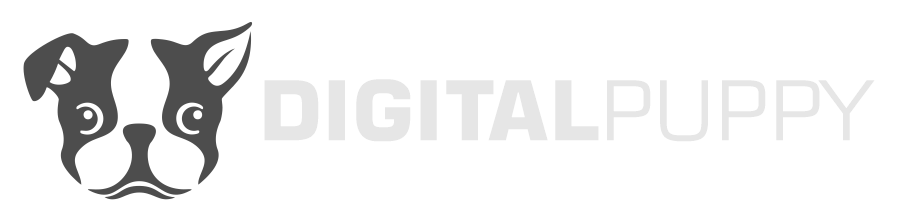Setup for your IOS Email Clients
Please read instructions below for setting up your email on your IOS Desktop or Laptop
This section will help you setup your email clients on your IOS Desktop or Laptop. Please read instruction carefully and ensure to change all shown information to you supplied information for this to work correctly.
Please contact us should you have any issues.
Apple Mail
This tutorial shows you how to set up Apple Mail to work with your email account.
To Set Up Your Apple Mail
- From the Mail menu, select Preferences.

- Go to the Accounts tab, and then click the plus sign(+) at the bottom of the Accounts box.

- In the Add Account window, enter your full name, email address and email password.
- Click Continue.
- In the Incoming Mail Server screen, select POP or IMAP from the Account Type list, and complete your information as follows:
- From the Mail menu, select Preferences.
- Description
- The name of your account.
- Incoming mail server
- POP pop.secureserver.net.or IMAP imap.secureserver.net.
- User Name
- Your email address.
- Password
- Your email account password.
- Click
Continue
- .

- In the Outgoing Mail Server screen complete your information as follows:
- Description
- The name for this mail server (e.g. secureserver.net).
- Outgoing mail server
- smtpout.secureserver.net
- Check the Use only this server box.
- Check the Use Authentication box, and then enter your User Name and Email Address. Click Continue.

NOTE: “smtpout.secureserver.net” is an SMTP relay server. In order to use this server to send emails, you must first activate SMTP relay on your email account. Log on to your Manage Email Accounts page to set up SMTP relay. If you do not have SMTP relay set up and your Internet Service Provider (ISP) allows it, you can use the outgoing mail server for your Internet Service Provider. Contact your Internet Service Provider to get this setting.
NOTE: As a courtesy, we provide information about how to use certain third-party products, but we do not endorse or directly support third-party products and we are not responsible for the functions or reliability of such products. We are not affiliated with, endorsed or sponsored by Apple or Apple products.